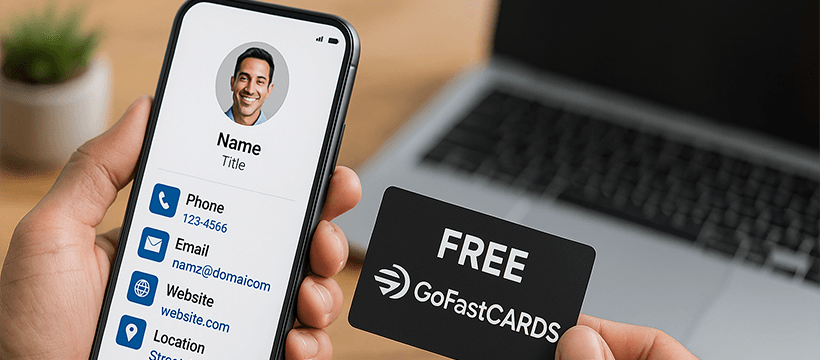
Using Banners to Link to Your Affiliate Program
The most important step to earning GoFast commissions is correctly linking banner(s) to YOUR unique affiliate referral account. Here’s a straightforward guide:
1. Choose Your Banner: Pick the GoFastCARDS banner that best fits the design and content of your webpage, blog, or website. Right-click on the image you want to use and then select “Save image as”.
–2. Embed the Banner: Upload the banner image to your website, blor, or website. Once it’s there, you’ll typically insert it using HTML if you’re comfortable with code, or via your website builder’s image embedding tools.
–
3. Crucially, Add Your Affiliate Link: This is the most important step! You need to make the banner clickable and direct traffic through your unique affiliate URL.
When someone clicks on your banner, they should be taken to your replicated GoFastCARDS website. This is your personalized version of the GoFastCARDS site that includes your affiliate tracking code. This code is what “tags” visitors to you, ensuring you get credit for any sign-ups or purchases they make.
Why Your Affiliate Link is Essential
You must embed your affiliate link directly into the banner image. This means that when a user clicks anywhere on the banner, they are immediately directed to your unique affiliate-tracked version of the GoFastCARDS website. This process ensures:
- Accurate Tracking: Every visitor who arrives at gofastcards.com via your banner is correctly attributed to you.
- Commission Assurance: By “tagging” them to you, the system knows you’re the referring affiliate, leading to proper commission payouts for any actions they take on the site.
In essence, your banner serves as a visual advertisement, and your affiliate link acts as the invisible bridge that connects potential customers to your sales credit.
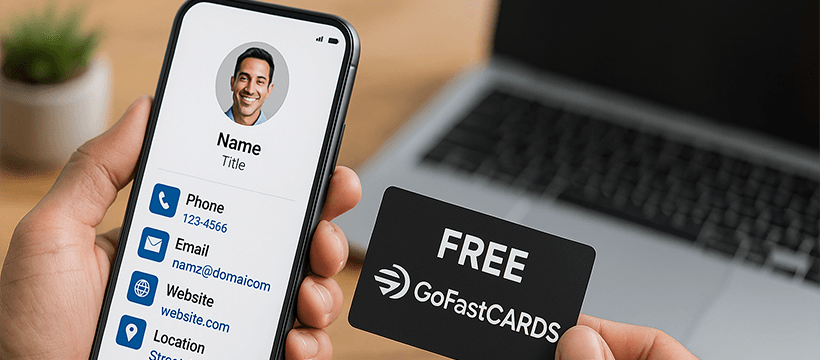
GoFast Banner #1
This size allows you to design your cover photo with a “safe zone” in mind, ensuring that crucial elements of your image are visible on both desktop (where it displays at 820 x 312 pixels) and mobile (where it displays at 640 x 360 pixels and crops the sides).
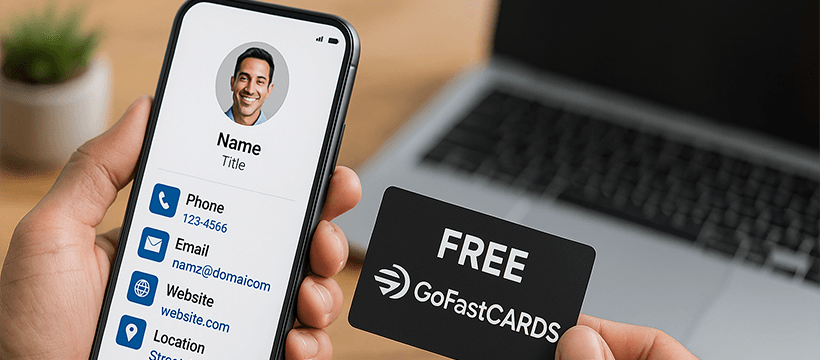
GoFast Banner #2
This size allows you to design your cover photo with a “safe zone” in mind, ensuring that crucial elements of your image are visible on both desktop (where it displays at 820 x 312 pixels) and mobile (where it displays at 640 x 360 pixels and crops the sides).
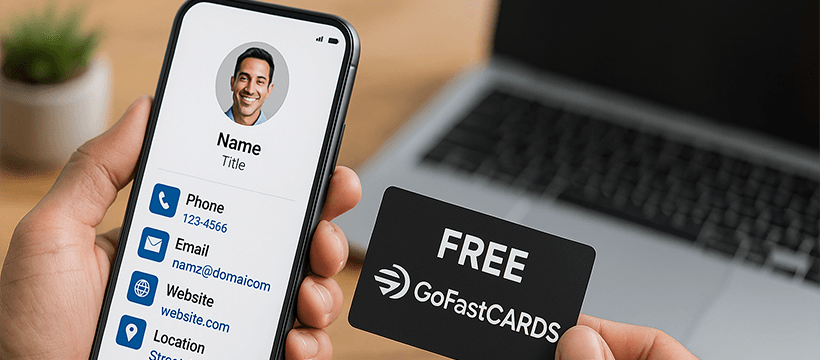
GoFast Banner #3
This size allows you to design your cover photo with a “safe zone” in mind, ensuring that crucial elements of your image are visible on both desktop (where it displays at 820 x 312 pixels) and mobile (where it displays at 640 x 360 pixels and crops the sides).
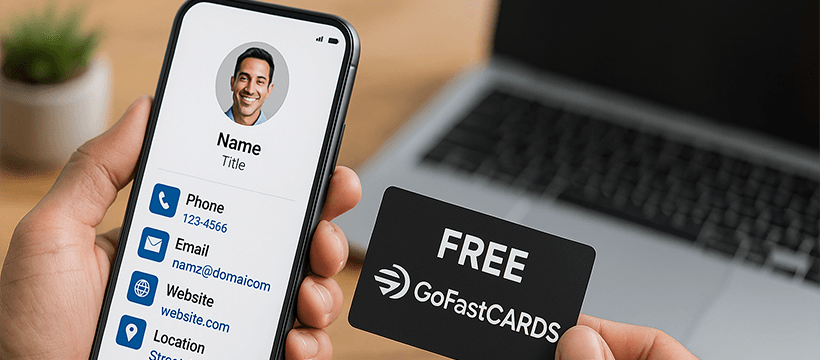
GoFast Banner #4
This size allows you to design your cover photo with a “safe zone” in mind, ensuring that crucial elements of your image are visible on both desktop (where it displays at 820 x 312 pixels) and mobile (where it displays at 640 x 360 pixels and crops the sides).
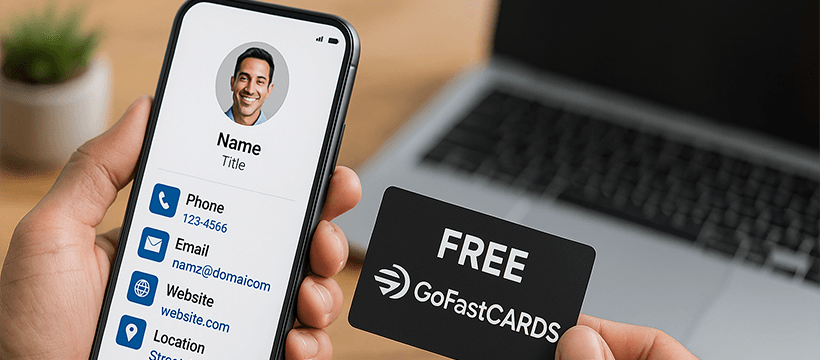
GoFast Banner #5
This size allows you to design your cover photo with a “safe zone” in mind, ensuring that crucial elements of your image are visible on both desktop (where it displays at 820 x 312 pixels) and mobile (where it displays at 640 x 360 pixels and crops the sides).
